Report properties
The Report Properties dialog can be opened from the  button
in the Template tab on the ribbon when editing a
report template. The information shown is for the currently-selected edit tab.
button
in the Template tab on the ribbon when editing a
report template. The information shown is for the currently-selected edit tab.
The contents of the dialog will be different depending on the report template type, and the specific report. The screenshots below show examples.
Node Type filtering for Reserves Reports is available in version 16.4 Update 5 and later. The corresponding Document Type filtering for Document Reports is available in all PlanningSpace 16.4 releases.
Document Report and Multi-dataset Document Report
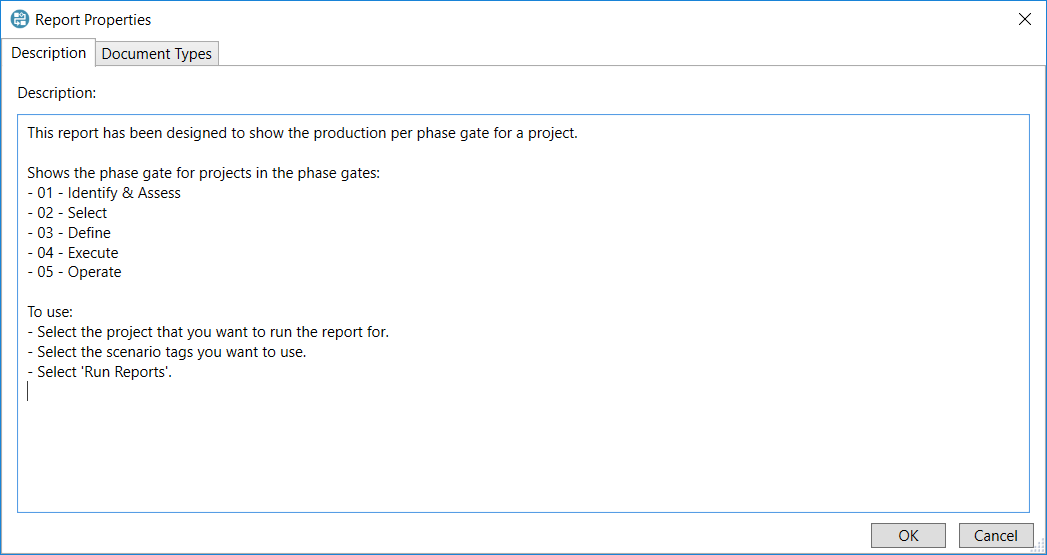
The Description tab provides a text area where a description, instructions, or other useful details can be shown to the user before running a report. This text is optional.
The Document Types tab shows a hierarchy of document types that are appropriate to be used with this report template. At least one document type must be selected.
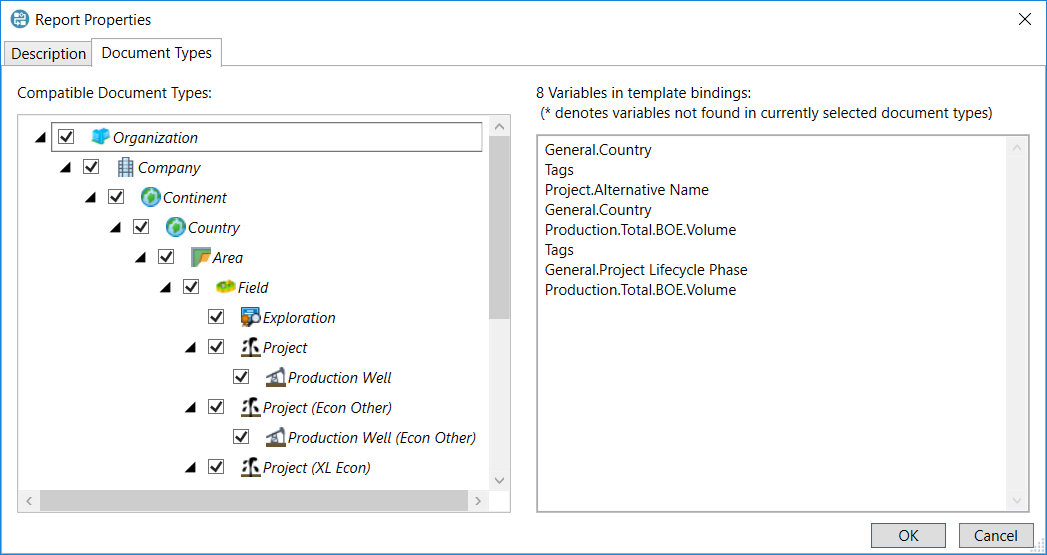
The text box on the right-hand side is a summary of the variables that have so far been added into the report template by the user. A variable name prefixed by an asterisk '*' is a warning that the current document type selection does not include at least one document type where that variable is found.
For Multi-Dataset Document Report only: The Datasets tab shows the dataset configuration which was set when the report was created. This cannot be edited.
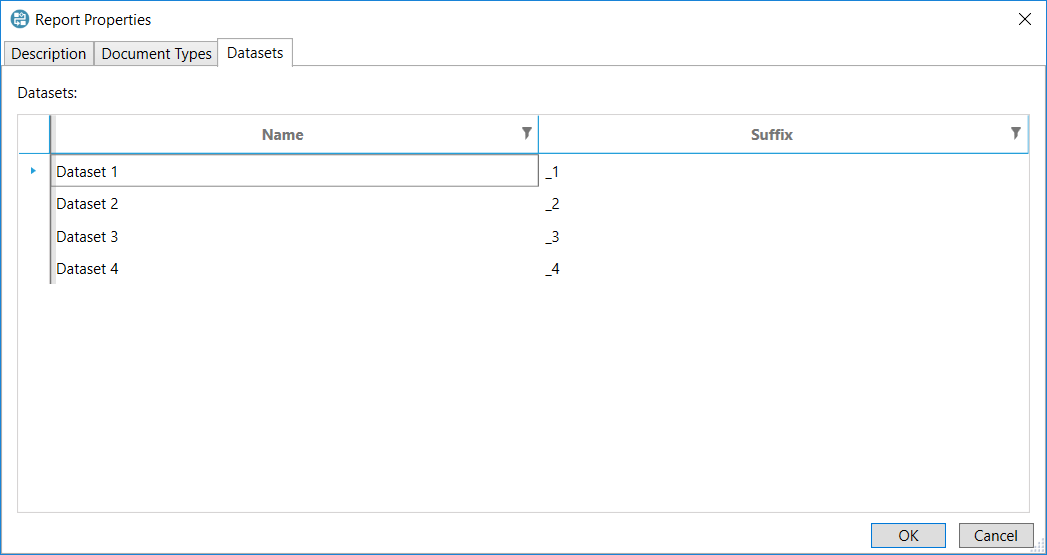
Click the OK button in the dialog to save any changes that you make.
Document Type filtering
Selecting a document type will include that type in a filter during the data generation stage of running reports: documents will only be retrieved where they match one of the selected document types.
Reserves Report
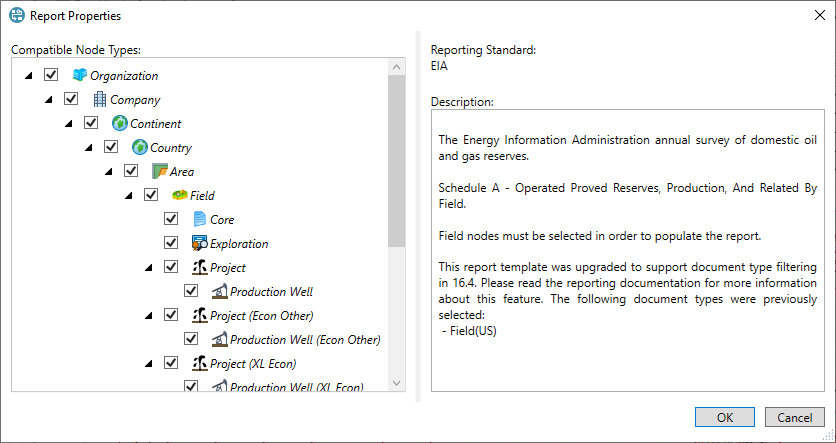
The Compatible Node Types field shows a hierarchy of node types that are appropriate to be used with this report template. At least one node type must be selected.
The Reporting Standard field shows the Reporting Standard which was selected when the report was created. This cannot be edited.
The Description field provides a text area where a description, instructions, or other useful details can be shown to the user before running a report. This text is optional.
Click the OK button in the dialog to save any changes that you make.
Node Type filtering
Selecting a node type will include that type in a filter during the data generation stage of running reports: only documents that have a compatible node type will be used.
